Video File Processing |
Video File Processing with PIPP |
updated: 2024-08-11 |
PIPP stands for Planetary Image PreProcessor and is intended to limit the number of frames used for later stacking as well as video file format conversion (e.g. into a .AVI, or sets of .png or .fit files for later stacking e.g. by Registax or PixInsight.
- Open the PIPP software
- Add a .SER, .AVI or .MOV file (Menu > File > Add Source File or Alt + A) from your Light subfolder
- A pop-up will ask you to enable debayering (for color images)
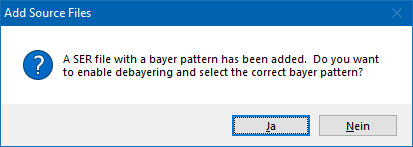
- An additional window opens showing the first frame of the video sequence
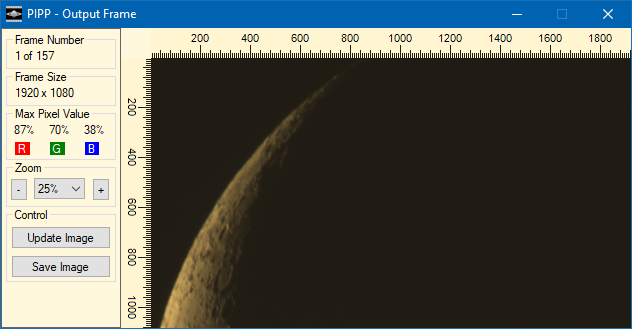
- Click on Update Image and the window will close
- On the main window select the correct Optimization Option
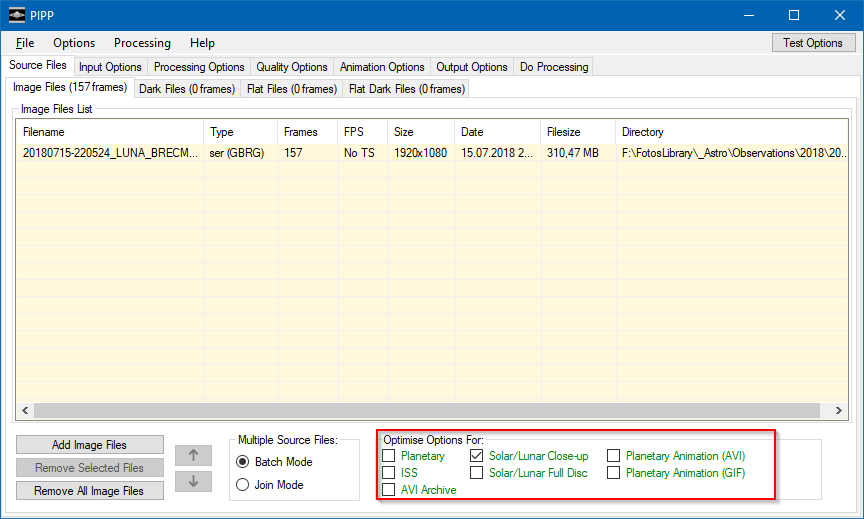
- On the Input Options you may select to limit the number of frames and set different other options
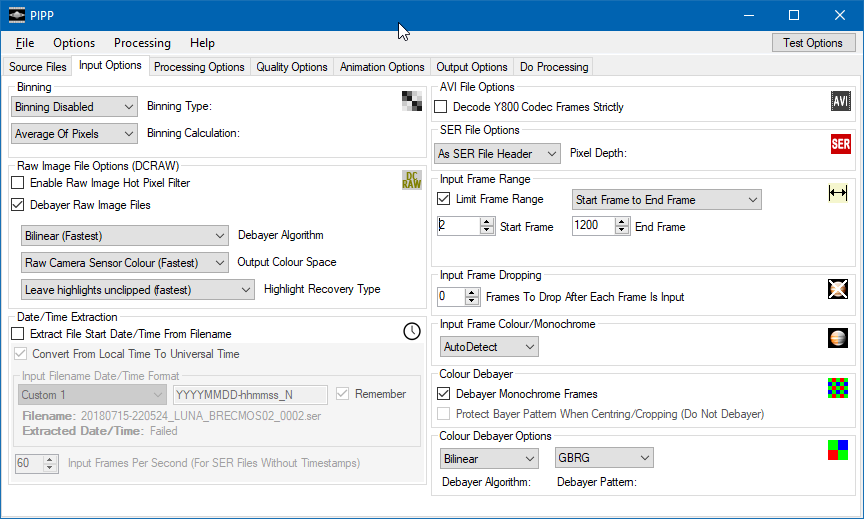
- PIPP Processing Options:
- disable COnvert to Monochrome (if not desired)
- enable Surface Features and Surface Stabilization
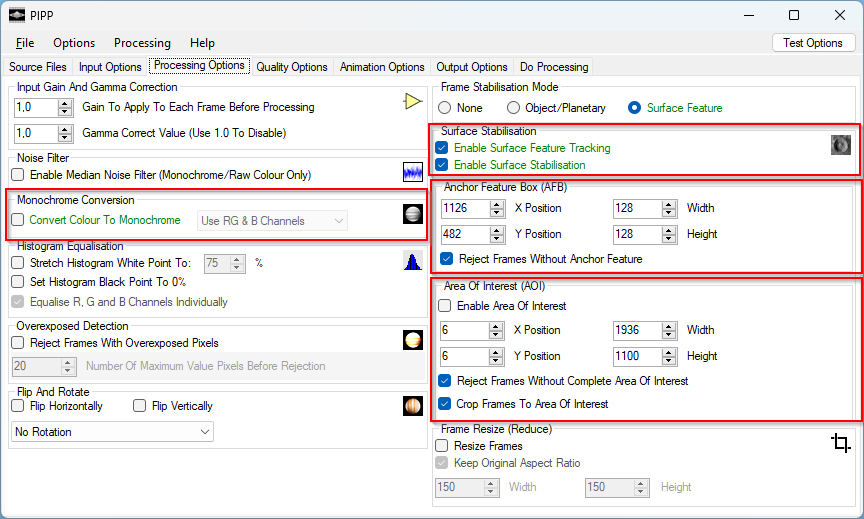
- then switch to the PIPP - Input Frame and AFB/AOI windows
- Drag and size the red rectangle (AFP = Anchor Feature Box) to an area that can be used by PIPP to stabilize the surface
- Drag and size the blue rectangle (AOI = Area of Interest) so the the entire object will be included in the output file
- or disable the AOI check box (in this case the blue rectangle will be invisible)
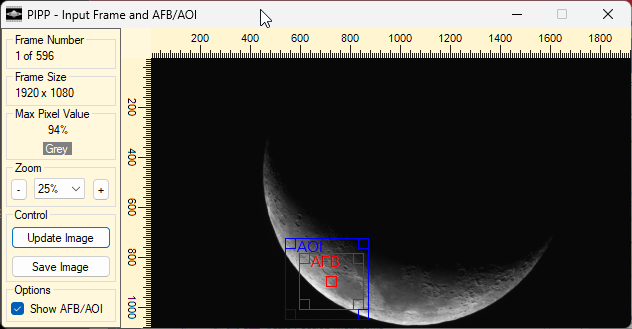
- PIPP Quality Options
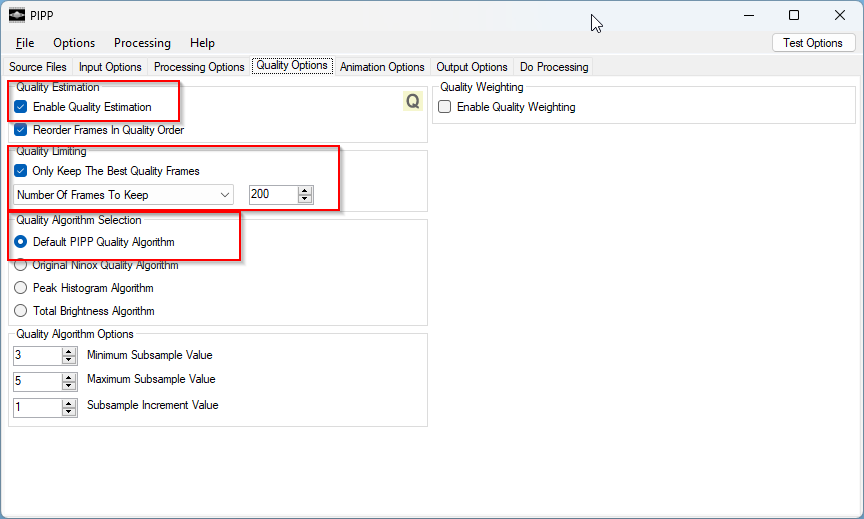
- PIPP Animation Options
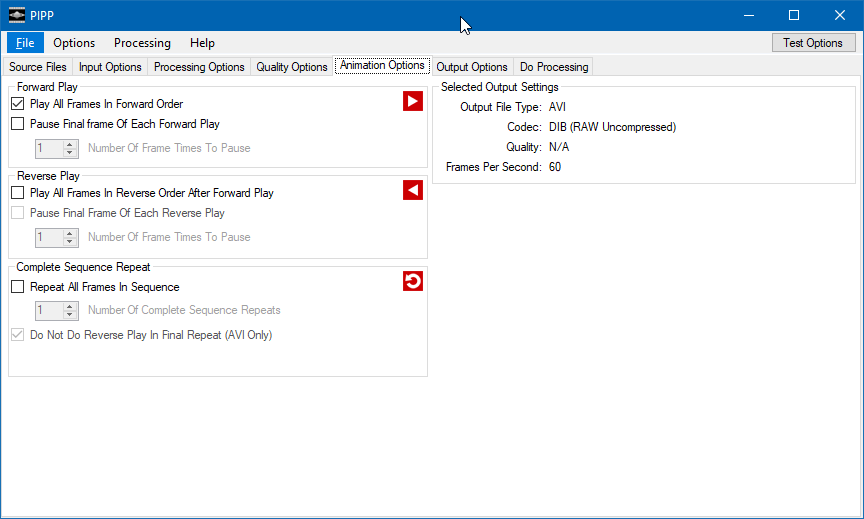
- PIPP Output Options
Make your choice which output format you will use for the post-processing (stacking).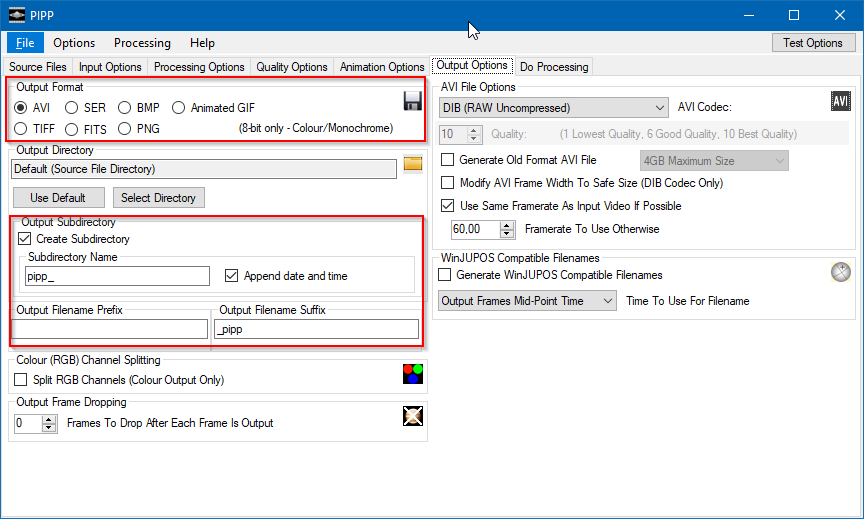
- PIPP Do Processing
Click on Start Processing to generate the interim file(s)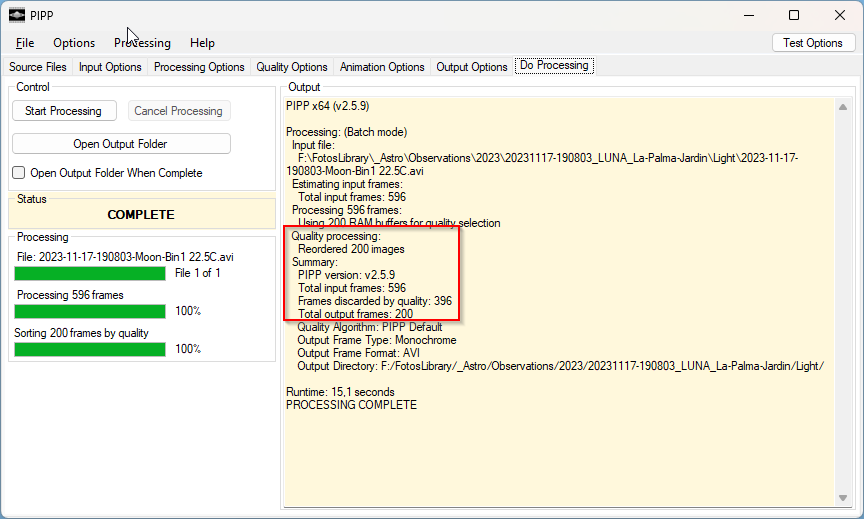
- and the requested file(s) have been created in the PIPP sub-folders.
Created with the Personal Edition of HelpNDoc: Easily create iPhone documentation
