|
PixInsight |
Main PixInsight Features and Functions |
updated:2024-11-10 |
|
Tutorial |
YouTube Part 1: learn using the user interface of PixInsight |
|
Menu bar
All processes and scripts can be started in the menu bar of PixlInsight
Workspaces
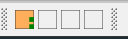
Many processes and some scripts can be stored as icons on the workspace and there are 4 different workspaces available (see bottom of the main window).
Screen Transfer Function (STF)
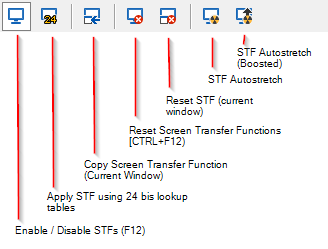
Storing Scripts in a workspace
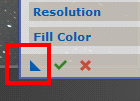
To store often used scripts and processes in a workspace click the little blue triangle at the bottom and drag it on a free area in the workspace. You can the alter the name or identifier by right-clicking on the the new icon and select SetIconIdentifier...
Reference:
[1] YouTube Part 1: learn using the user interface of PixInsight https://www.youtube.com/watch?v=HIXJJqew6rQ
Created with the Personal Edition of HelpNDoc: Upgrade Your Documentation Process with a Help Authoring Tool
