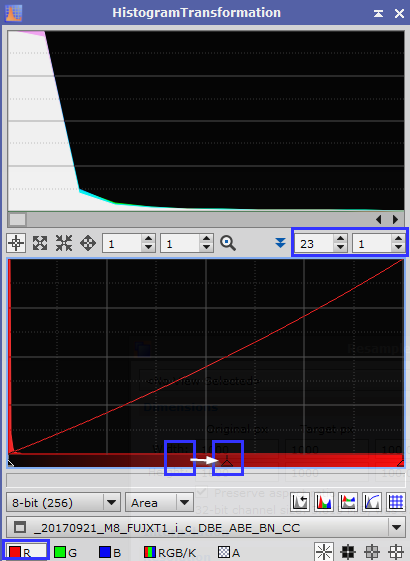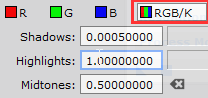|
|
updated: 2021-05-27 |
|
Purpose |
Implements pixel intensity transformations defined by histogram clipping, midtones balance and dynamic range expansion points. Used for color correction and image enhancements. A histogram is a discrete representation of the distribution of values in a data set. More graphically, a histogram divides the whole set of data points into a number of intervals and counts the number of data points pertaining to each interval. Histograms are discrete functions usually represented in the form of bar charts. Applied to digital images, histograms are generated by remapping all possible pixel values into a (usually smaller) range of discrete values, for example 256 values in an 8-bit histogram. Each element in the histogram is an integer counter initialized to zero. Then for each pixel in the image, its value is mapped to the histogram range and the corresponding counter is incremented by one unit. The result of this operation, after applying it iteratively for all pixels, is a list of integers representing the total number of existing pixels for each histogram interval. A histogram provides a wealth of information about an image and how its pixels are distributed throughout the available numeric range. Histograms are powerful tools for statistical image analysis, and the basis for many essential image processing techniques. |
|
Activation |
Menu: Process 🡺 All Processes 🡺 HistogramTransformation Process Explorer: IntensityTransformations 🡺 HistogramTransformation |
|
Input |
Corrected image, file name “*_i_c_DBE_BN_CC.xisf” or similar into sub folder "aligned" |
|
Output |
Corrected image, file name “*_i_c_DBE_BN_CC_HT.xisf” or similar into sub folder "aligned" |
|
Previous Step |
|
|
Next Step |
|
|
Tutorial |
https://www.youtube.com/watch?v=JtA4UoaAAas (Part 6 DBE - starts around timestamp 2m56s) |
Step |
Description |
Action |
1 |
Applying Color Channel CorrectionsThis is a manual and visual correction and entirely depend on your personal taste and the image material. This is an extra step that is not always required, the usage depends on your taste.
|
|
2 |
Open Real-Time Preview Windowto be able to check the results |
|
3 |
Applying Shadow, Highlight and Midtone Correctionsmake sure so set the color channel selection back to RGB! in this case set shadows to 0.0005 See the transformation results from step 1 and 2 on the right: |
|
3 |
Close the Real-Time Preview Window |
|
4 |
Apply the Histogram Transformation |
|
5 |
Save the File |
file name like *_i_c_DBE_ABE_BN_HT.xisf |
6 |
Keep the preview window |
it will be reused in the next step. |
Created with the Personal Edition of HelpNDoc: Eliminate the Struggles of Documentation with a Help Authoring Tool