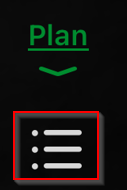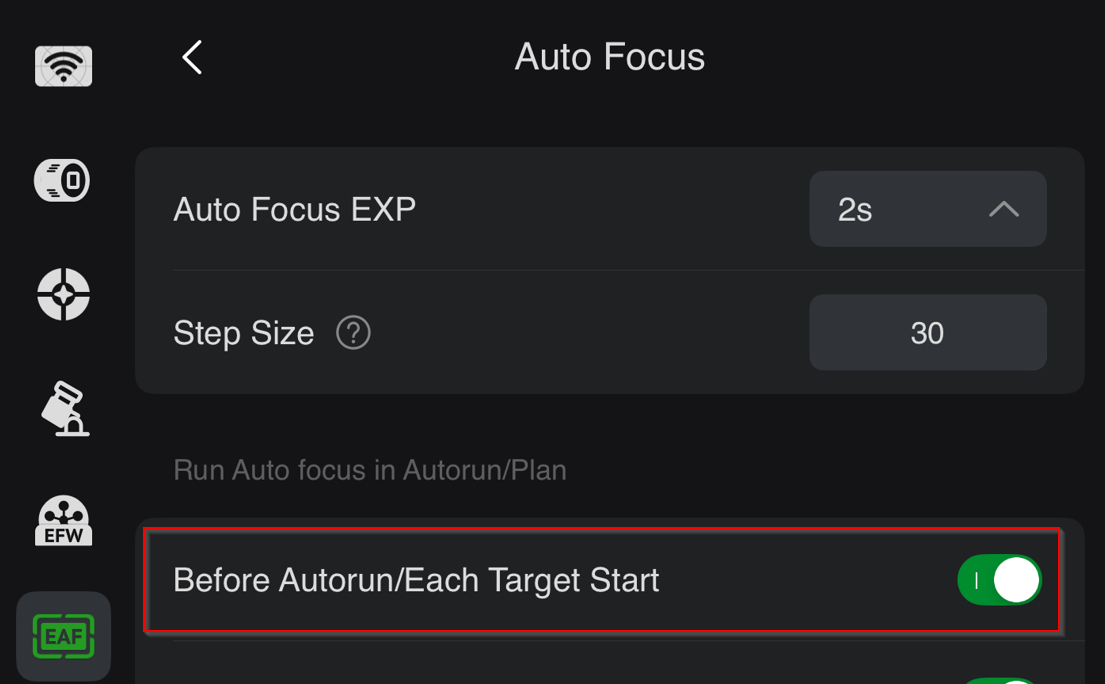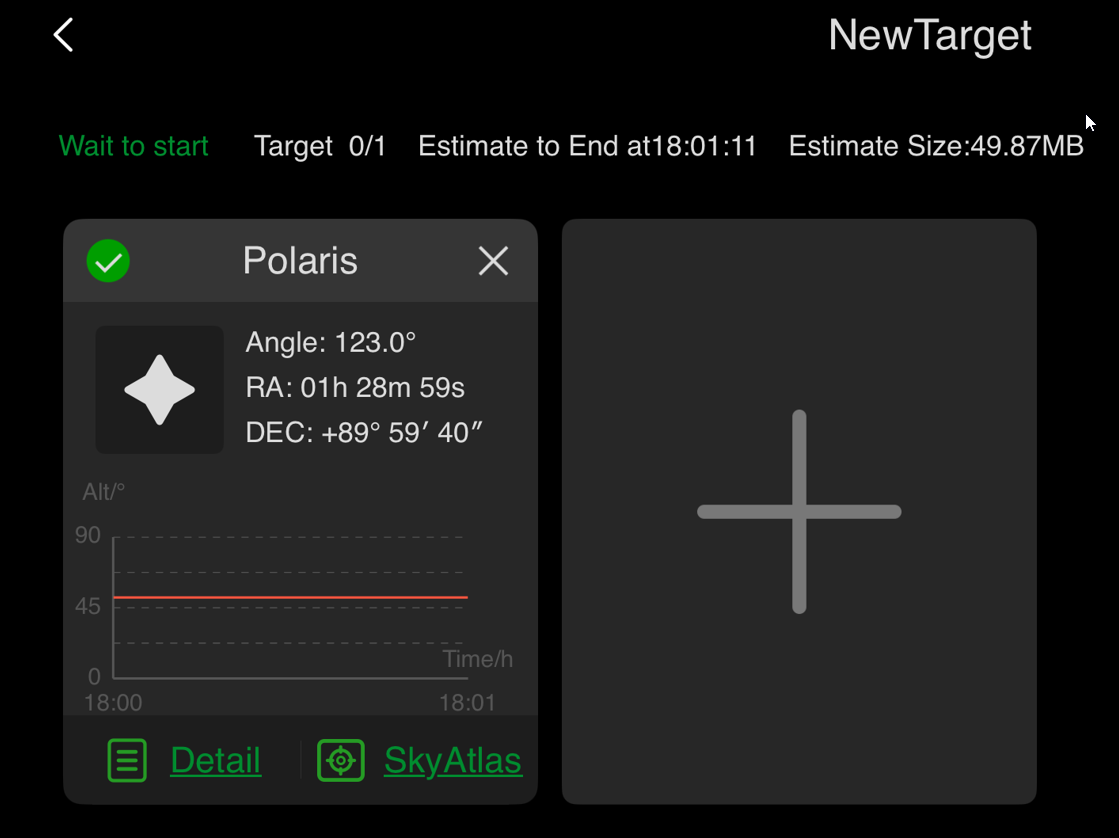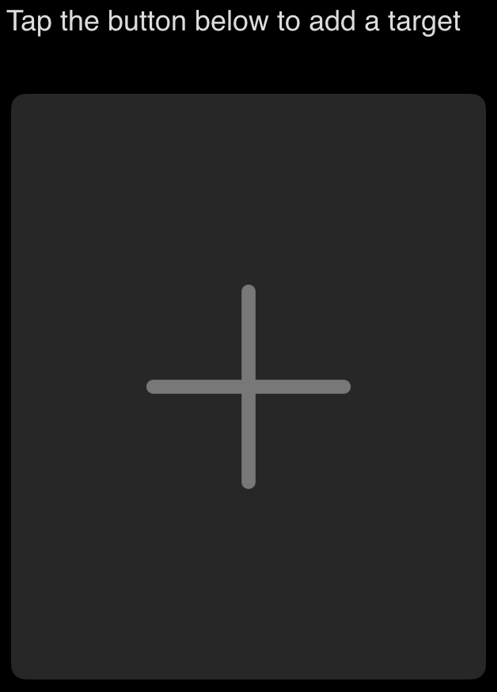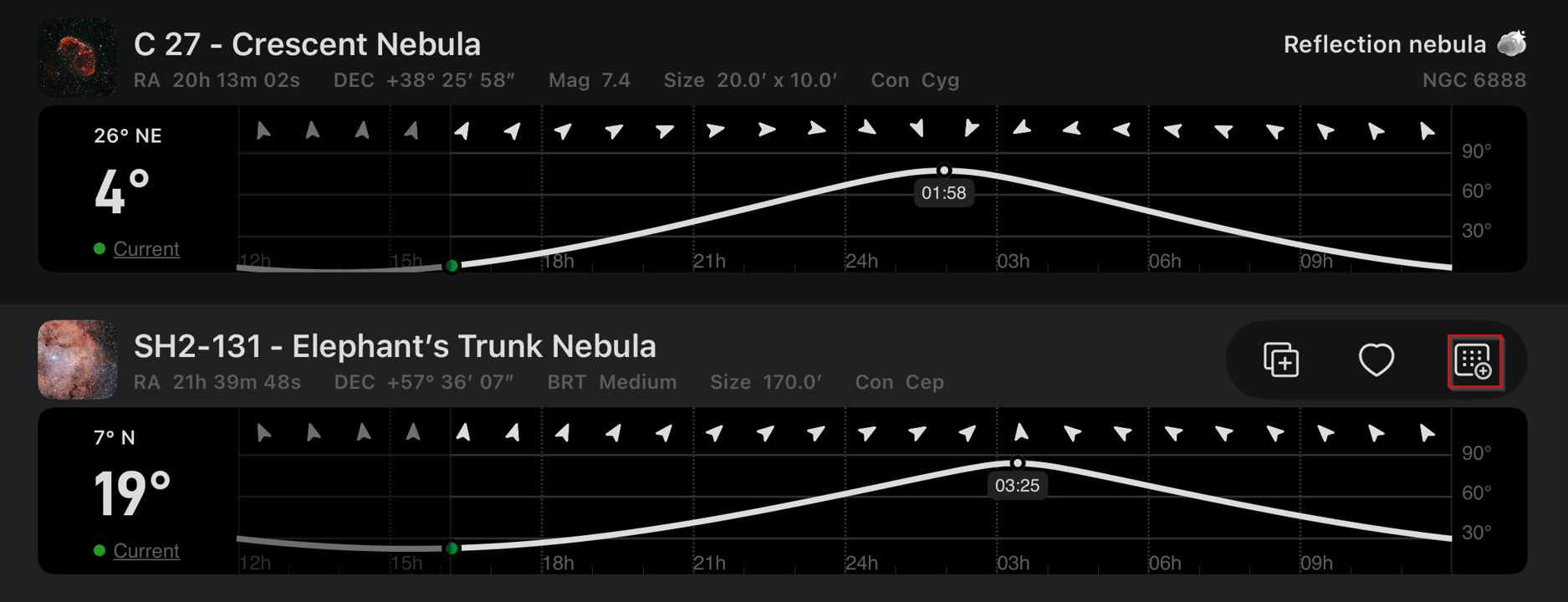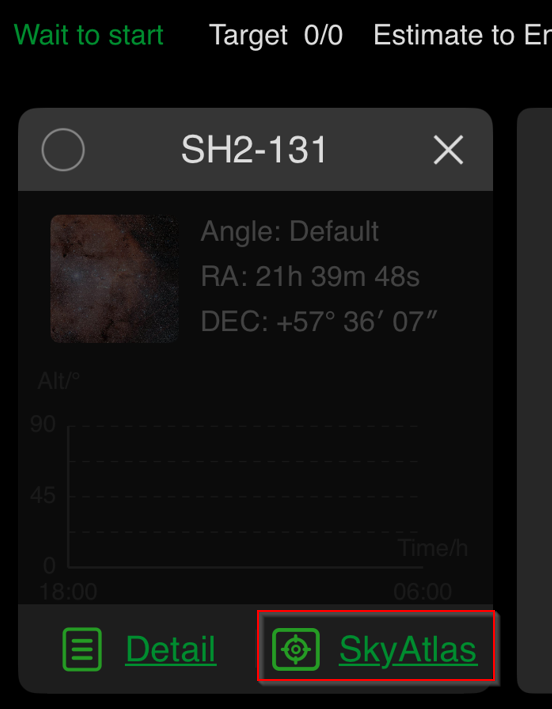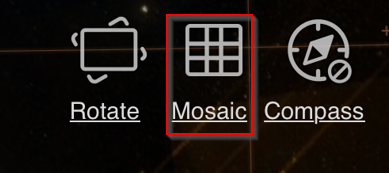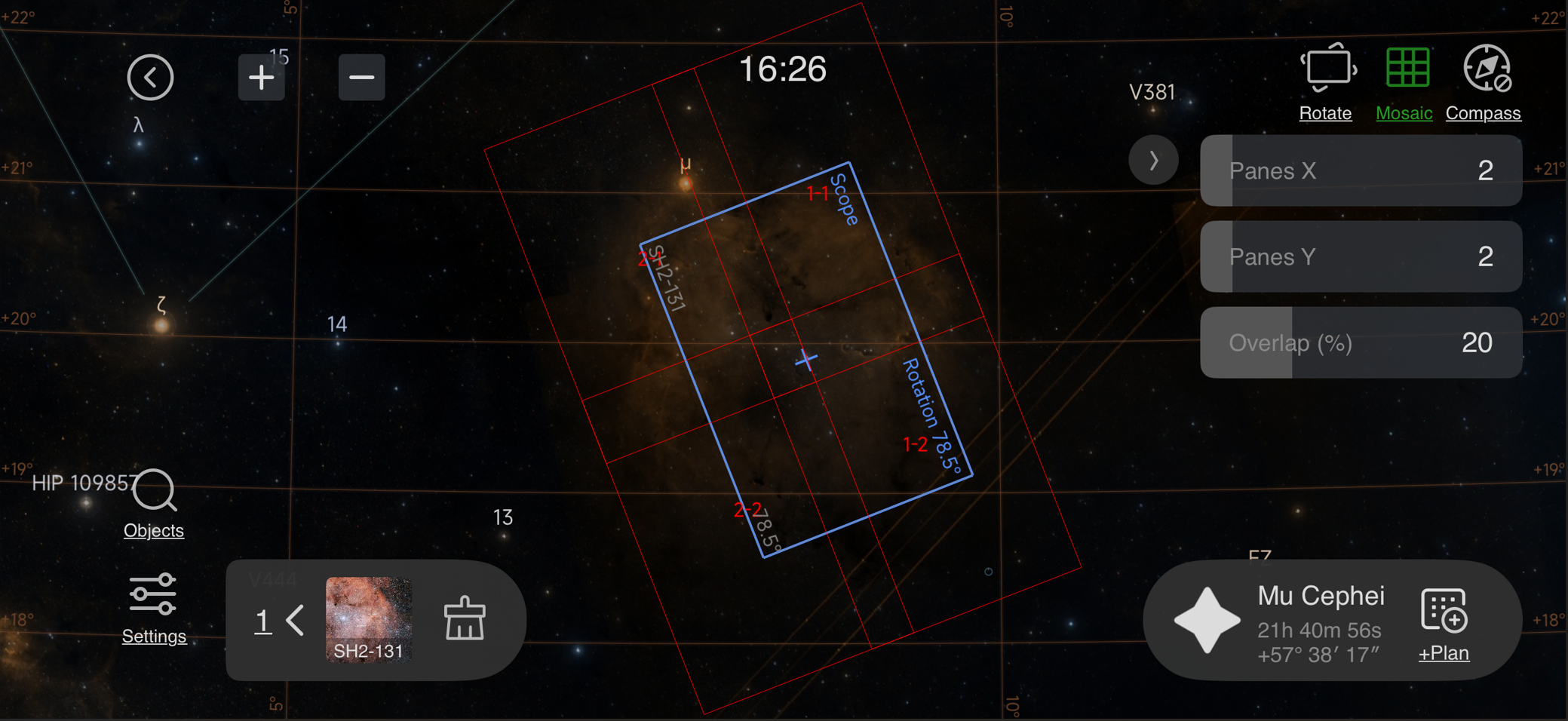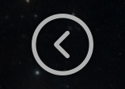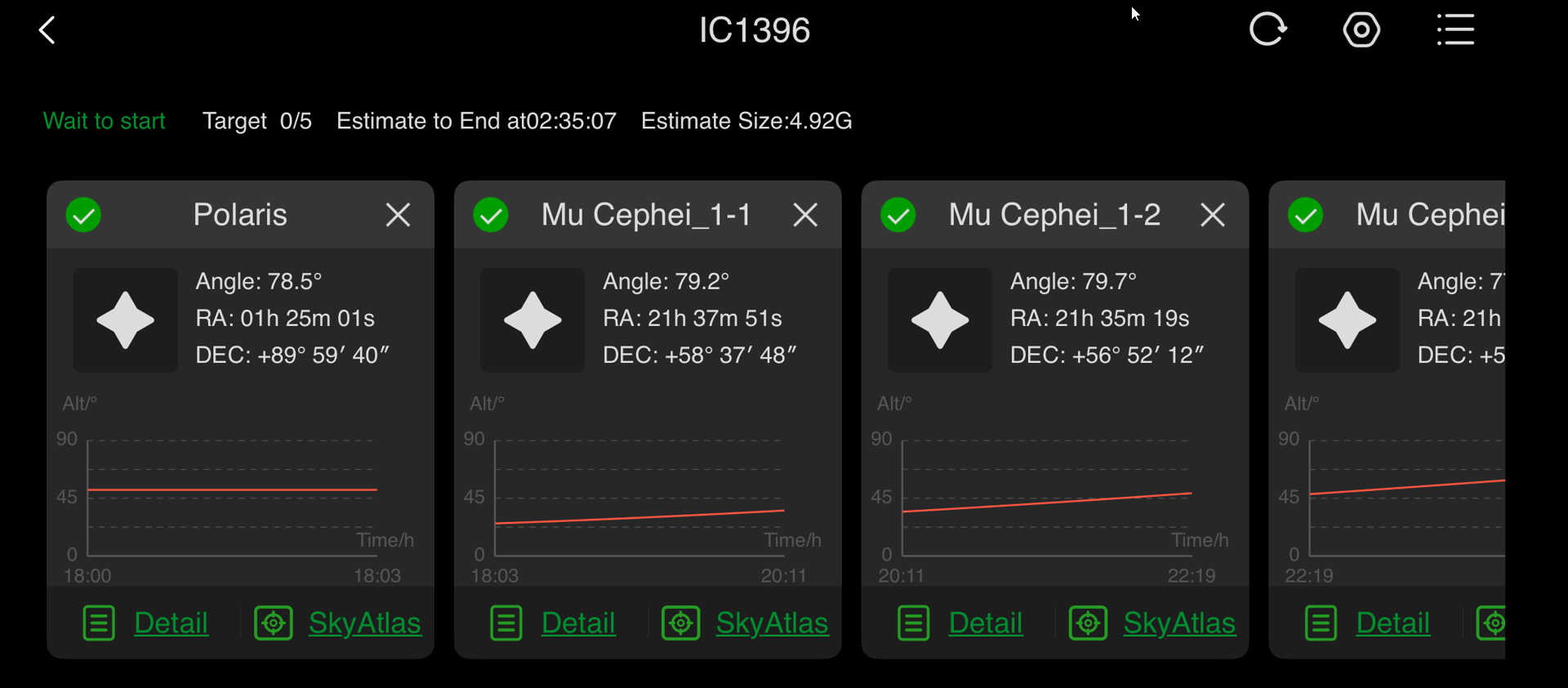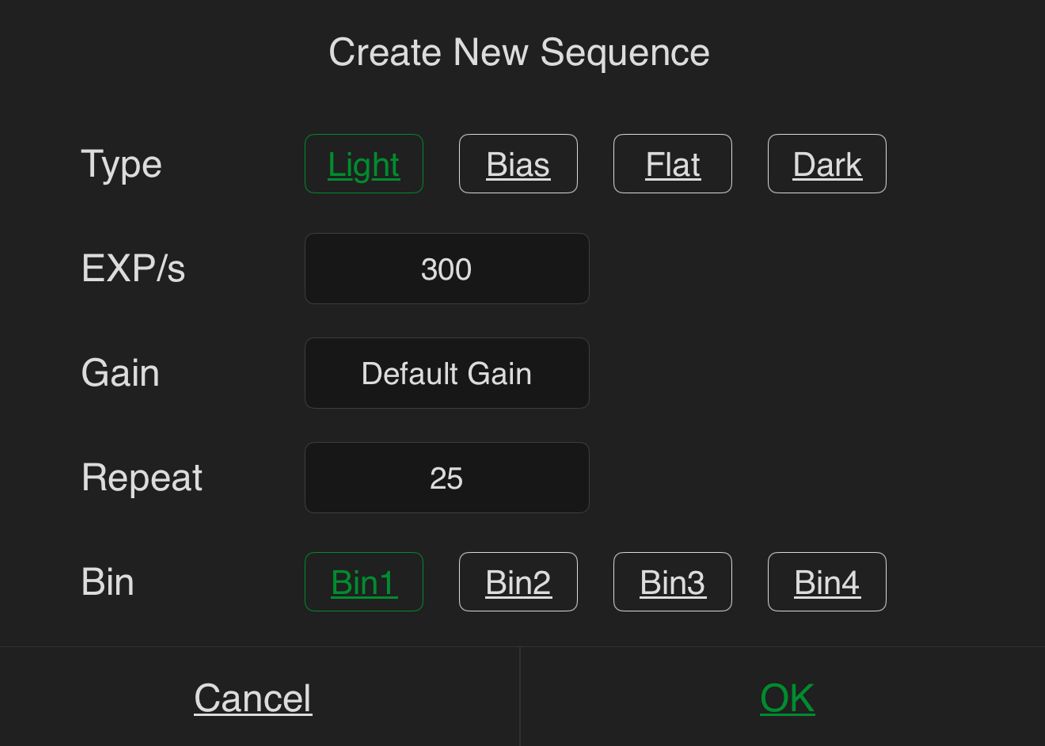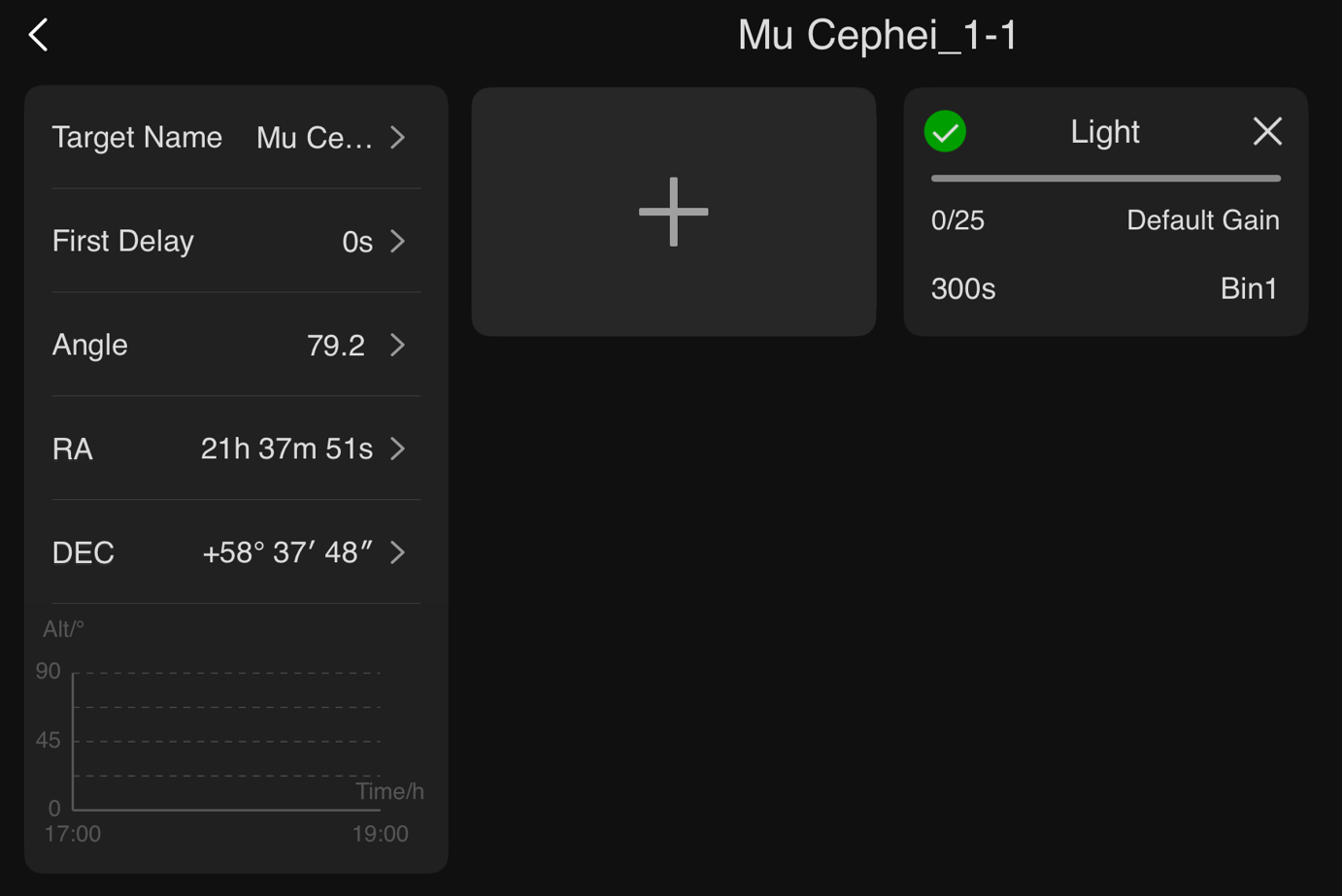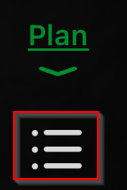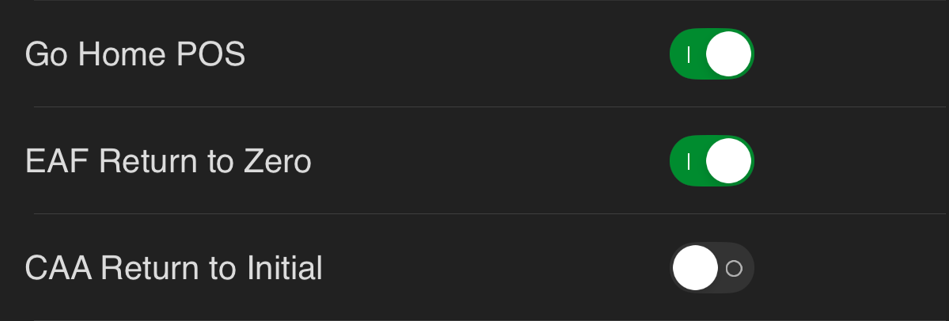ASIAIR based workflow |
Target and Mosaic Planning using ASIAIR SkyAtlas |
updated: 2025-07-17 |
|
Purpose |
Capturing mosaic images of a target that is too large to fit in a single frame. |
|
|
Previous Step |
||
|
Next Step |
||
|
See also |
||
|
IMPORTANT |
Make sure you have activated AutoFocus in the EAF settings before Autorun or each Target Start, or the plate solve for your first target may fail! Set the ZWO EAF close to the expected focus point, which depends on your optical configuration. To autofocus before going to your main target, first go to a favorite target (e.g., the home position; the scope won't move and will autofocus). Then, move on to the next target. |
|
Procedure |
Click on some of the images to view them in a higher resolution. |
|
Open the Plan mode in the ASIAR App and tap on the |
|
Check that Autofocus is enabled for each GoTo
|
|
First add the default home position as new target and let's shoot 1 light frame with 60s exposure.This ensures the success to the plate solve after a GoTo with the correct focus. |
|
Add a new target |
|
Select or or search a targetand click on |
|
|
In Plan Mode open the SkyAtlas |
|
|
In SkyAtlas click on Mosaic |
|
Select Rotation, Panes X, Panes Y and Overlap (e.g. 20%) for a session plan
|
|
Close Sky Atlas and return to Plan Mode |
|
Delete the first target frame (called SH2-131 in this example) and close SkyAtlas
|
|
Open the list of targets and add details for each plan (except for the initial Polaris target, which is already fully defined)
|
|
Rename the Plan to e.g. IC1396 (Elephant's Trunk) |
|
And set other plan parameters:
|
|
Created with the Personal Edition of HelpNDoc: Free EPub and documentation generator