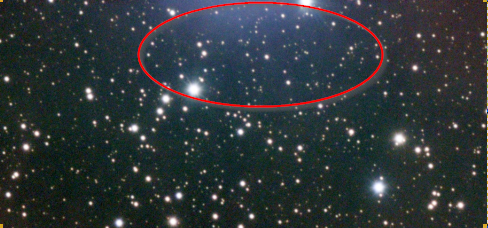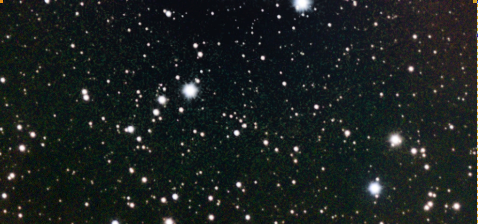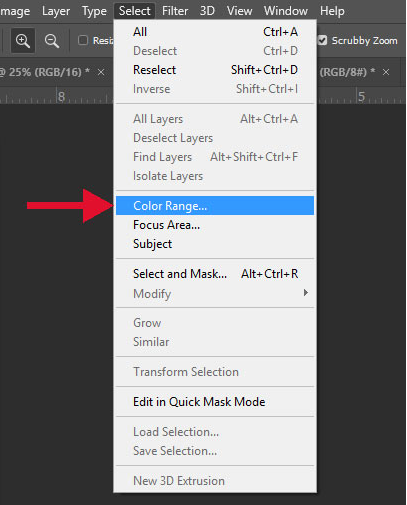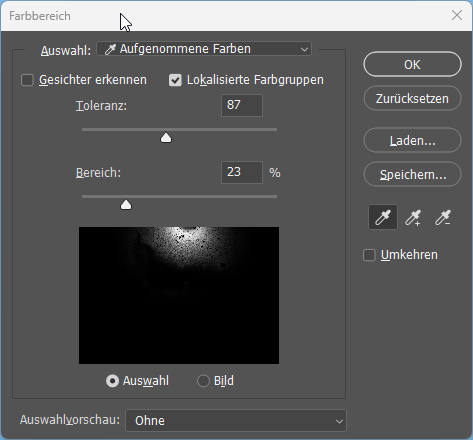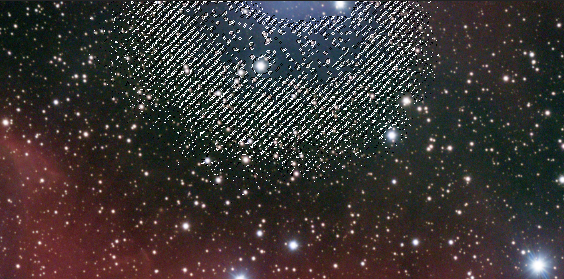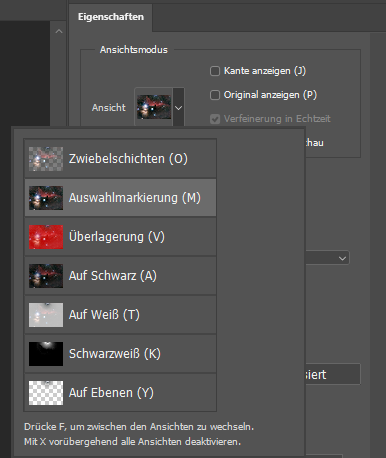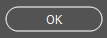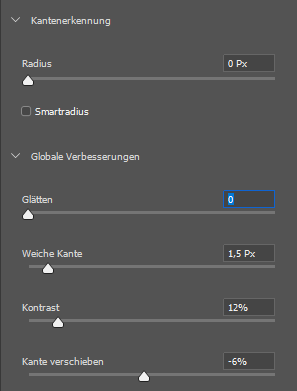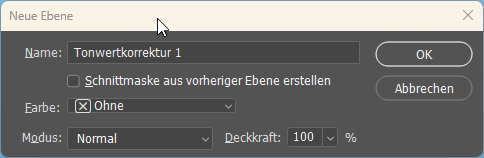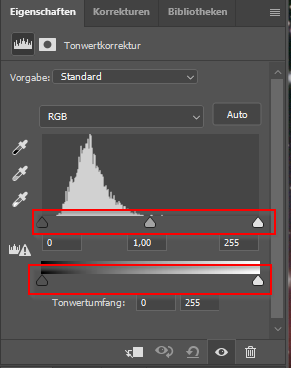|
Picture Post Processing |
Background Improvement using the Photoshop |
updated: 2023-12-29 |
The Photoshop function New Adjustment Layer > Tone Curve can be used to correct unwanted areas of the image that contain a glow in the background.
|
Before |
After |
|
|
|
|
1 |
Open EN: Menu > Selection > Color Range |
|
|
2 |
|
|
|
3 |
Open EN: Menu> Select> Select + Mask
|
|
|
4 |
Adjust soft edge, contrast and move edge and click on |
|
|
5 |
Open leave the proposed name as it is |
|
|
6 |
Adjust the tone curve sliders until you are satisfied with the result. |
|
|
7 |
Enter a new layer If you want to repeat the steps 1 to 6 on other areas of the image or to perform a Selective color boosting in Photoshop. EN: Menu > Layer > New DE: Menü > Ebene > Neu |
|
|
5 |
Save the picture under a new name - |
|
Created with the Personal Edition of HelpNDoc: Free PDF documentation generator