ASIAIR based workflow |
GoTo and Preview Mode |
updated: 2021-09-24 |
An alternate name for the Preview Mode function is Mount Control Panel or MCP and is the next logical step after the polar alignment has been completed.
It allows you to:
- control the mount
- select a shooting target
- select binning
- enter the exposure time
- complete a GoTo and target operation
To open the MCP: open the right side menu > Preview

 Search and select a target: Tab on the search box on the MCP to open the object library and select the shooting target with the current high altitude angle in the "Tonight's Best" list or from other object libraries. For more detail read the article 3 Steps to Find Deep Space Objects with ASIAIR. (the article describes an older SW and HW version!)
Search and select a target: Tab on the search box on the MCP to open the object library and select the shooting target with the current high altitude angle in the "Tonight's Best" list or from other object libraries. For more detail read the article 3 Steps to Find Deep Space Objects with ASIAIR. (the article describes an older SW and HW version!)- Select a target from the list that is high enough above the horizon and in the right direction and is not blocked by trees or other objects
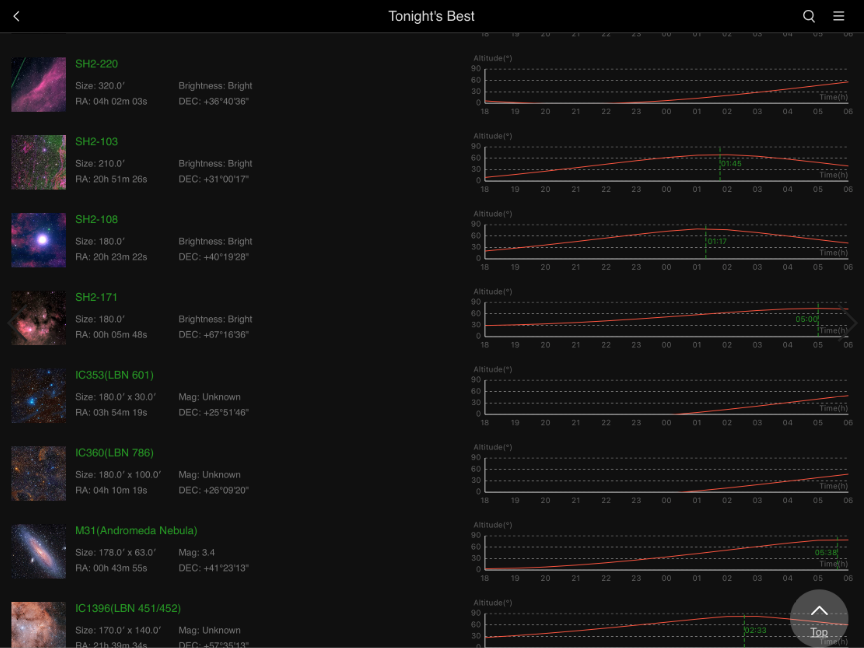
 Clicking on the GoTo button will slew the telescope towards the center of the selected target using a short alignment exposure followed by a plate solve (if enabled in the Telescope settings!) to verify the correct position of the telescope.
Clicking on the GoTo button will slew the telescope towards the center of the selected target using a short alignment exposure followed by a plate solve (if enabled in the Telescope settings!) to verify the correct position of the telescope.
 Through adjusting the direction and move speed, you can move the right ascension axis and declination axis of your mount, allowing you to make the composition you want or fulfilling your other needs
Through adjusting the direction and move speed, you can move the right ascension axis and declination axis of your mount, allowing you to make the composition you want or fulfilling your other needs  lets you shoot a picture using the defined binning and exposure time (unclear if the camera gain from the Main Camera Settings is being used for the exposures!)
lets you shoot a picture using the defined binning and exposure time (unclear if the camera gain from the Main Camera Settings is being used for the exposures!)
Created with the Personal Edition of HelpNDoc: Experience the power of a responsive website for your documentation
