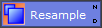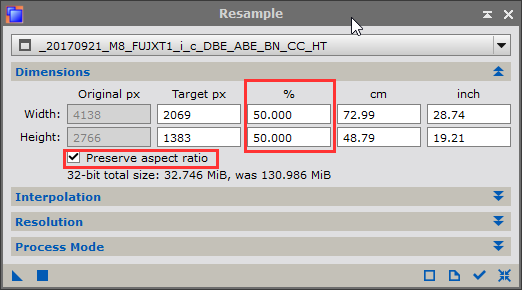|
PixInsight - Image Transformation |
Resample and Resize
|
updated: 2025-09-30 |
|
Purpose |
Changes the dimensions (and file size) of an image by interpolation of new pixel values from original pixel data. The Resample process is a basic geometric tool that allows resizing a target image using several pixel interpolation algorithms. As in the case of Crop, this tool allows the user to work either with absolute dimensions in pixels, centimeters or inches, or with relative dimensions. It also allows modifying the target image's resolution in pixels per inch or pixels per centimeter. Unlike DynamicCrop and FastRotation, which copy or exchange existing pixel values to different locations on the target image, Resample generates output pixel values through interpolation from the source pixels. This is an important difference because pixel interpolation is a destructive operation; it cannot be undone to recover the original data. With non-interpolating tools, such as Crop and FastRotation, you can apply an unlimited number of operations. As long as no pixels are cropped, the original pixel values won't be modified. IMPORTANT: Cropping or rotating an image will destroy its astrometry data. Therefore, it is highly recommended that you apply a Plate Solve afterwards, as this data is required for later processing steps. |
|
Activation |
Menu: Process 🡺 All Processes 🡺 Resample Process Explorer: Geometry 🡺 Resample |
|
Input |
The integrated linear Master Light frame from the Image Alignment and Integration in sub folder "Work" |
|
Output |
Cropped picture with postfix: _RESIZE in folder "Work" |
|
Previous Step |
|
|
Next Step |
|
|
Tutorial |
https://www.youtube.com/watch?v=JtA4UoaAAas (Part 6 DBE - starts around timestamp 2m56s) |
Processing Steps
Step |
Description |
Action |
1 |
|
Set Dimensions
|
2 |
Plate Solve
|
Apply a Plate Solve restore the astrometric data in the image |
3 |
Save the image |
postfix: _RESIZE in folder "Work" |
4 |
Keep the preview window |
it will be reused in the next step. |
Created with the Personal Edition of HelpNDoc: Maximize Your Productivity with a Help Authoring Tool