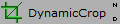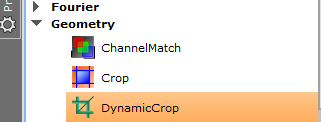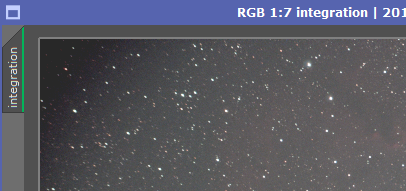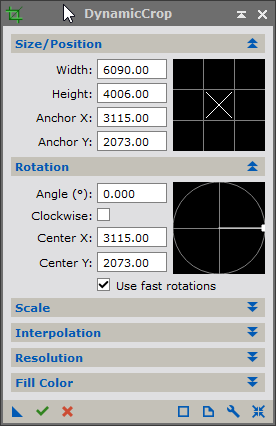|
PixInsight - Image Transformation |
Cropping the Image
|
updated: 2021-05-22 |
|
Purpose |
Cropping is used to reduce the the image to overlapping parts that are covered by all subs. This is especially important in case Dithering was used during the exposure session. |
|
Activation |
Process 🡺 All Processes 🡺 Dynamic Crop Alternative method: click on the Process Explorer on the left side of the window and go to Geometry 🡺 Dynamic Crop |
|
Input |
Aligned picture with file name “*_i.xisf” from sub folder "aligned" |
|
Output |
Cropped picture, file name “*_i_c.xisf” into sub folder "aligned" |
|
Previous Step |
|
|
Next Step |
|
|
Tutorial |
Step |
Action |
Description |
1 |
|
Zoom out until you see the gray frame surrounding the image. |
2 |
|
e.g. pick the gray frame line at one corner and move it to the desired region of the picture that is covered by all subs. To keep the aspect ration, use CTRL+Left mouse key. The click on the green tick mark under the current frame |
3 |
Final Step |
Save the result to “*_i_c.xisf” into the sub folder Aligned) |
Created with the Personal Edition of HelpNDoc: Effortlessly Convert Your Markdown Content with HelpNDoc