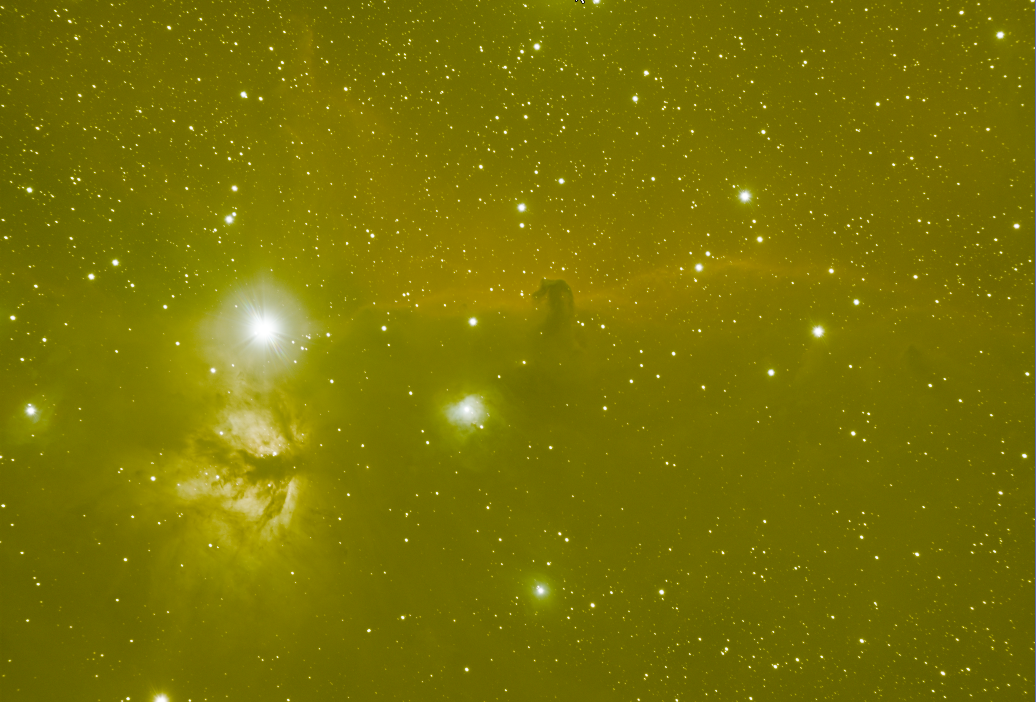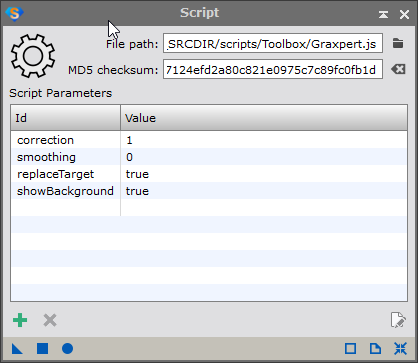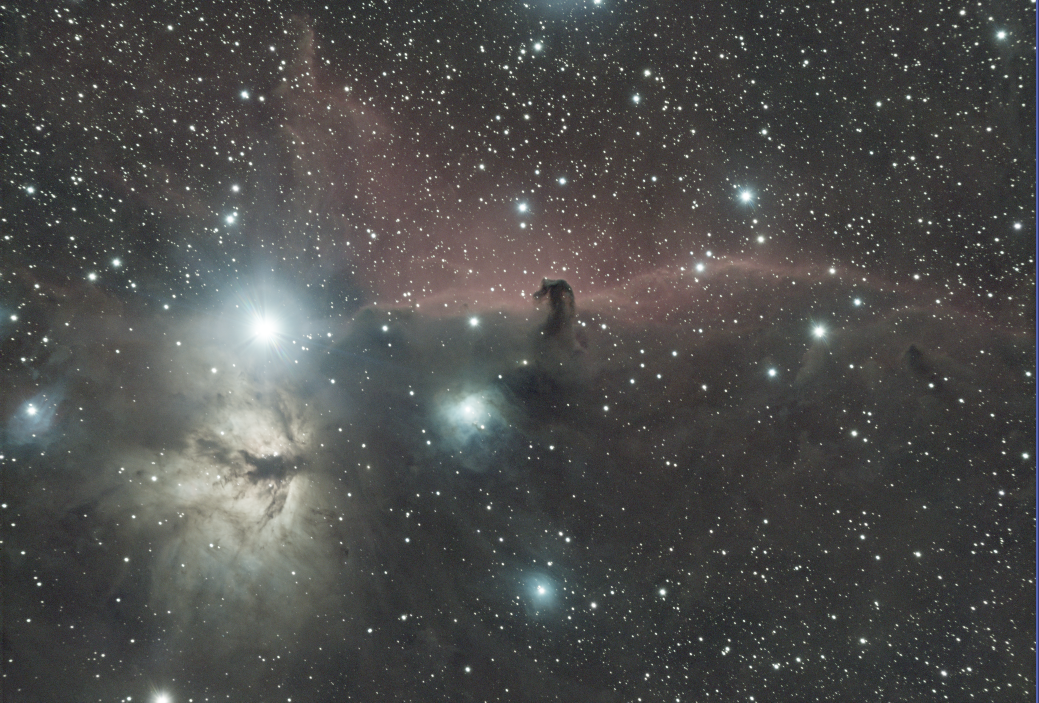|
PixInsight |
Step 2: Gradient Correction - GraXpert
|
updated: 2025-10-14 |
|
Purpose |
Eliminate gradients in the image |
|
Description |
GraXpert must be used
GraXpert will fail on non-cropped images (within the left over black frames of the image integration) and also on already post-processed images. GraXpert is designed to remove gradients from astroimages. As the name suggests, gradients are gradual changes in brightness that are not part of the astrophoto but are caused by external interference. Causes can be e.g. light pollution or incorrect or missing flat correction, but also natural brightness gradients of the night sky and peculiarities of the optics used (shading in the form of a vignette). In order to edit deep-sky photos, it makes sense to remove such gradients from the images. Not only does it look better, but also simplifies further processing of the image. Color casts can also be removed in this way and it generally makes sense to free the astrophoto from the amount of the sky background. In short: A gradient removal is very useful, if not mandatory. Please note that the PixInsight script integration of GraXpert is limited to the AI mode without the possibility to change any parameters. If you want to use the full power of GraXpert, use the standalone version of GraXpert instead. |
|
Activation |
Script 🡺 Toobox 🡺 GraXpert |
|
Input |
The cropped / rotated image from the previous step |
|
Output |
Gradient corrected image with postfix: _GX into sub folder "Work" |
|
Previous Step |
|
|
Next Step |
|
|
Resource(s) |
Step |
Description |
Action |
1 |
|
Image before Gradient Correction |
2 |
|
Open GraXpert with Script > Toobox > GraXpertand set the following GraXpert Parameters
|
3 |
|
Image after Gradient Correction |
4 |
Save the image |
postfix: _GX in folder "Work" |
Created with the Personal Edition of HelpNDoc: Maximize Your Documentation Efficiency with a Help Authoring Tool