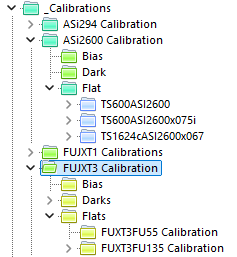Capturing Calibration Frames using the ASIAIR
ASIAIR based workflow |
Shooting Calibration Frames using the ASIAIR Live Stacking Mode |
updated: 2025-10-24 |
There are different options how calibration frames like Dark, Light, Flat and Bias frames can be captured using the ASIAIR. (see also Dark, Flat, and Bias Frames with the ASIAir Pro on YouTube). However the easiest way to generate calibration frames on the ASIAIR is using the Live plan feature, as this process not only shoots the frames, but also combines them into a master files.
Calibration frames can also be captured using Autorun or Plan Mode, but in this case you need to use an image integration tool like in PixInsight to combine all captured calibration frames into one master bias frame and rename it to e.g. "MasterBias_BIN-1_6246x4170_FUXT3FU55_ISO3200_20251015.xisf" (see the to the Master File Naming Convention for details).
Also be aware, that no fully automated capturing process is possible as calibration frames always require manual interaction (covering the scope or camera for dark and bias frame or pointing the scope to a uniform white or gray background for flat frames.
Procedure |
click on the images to open in higher resolution |
|
ASIAIR Video Main Screen To open the Live Stacking function, select Live on the ASIAIR right side menu on the main screen |
|
|
Capturing Bias Master Frames: Select Bias on the live stacking menu. Bias Frames don't require use of a filter, but need to be taken in an environment that does not allow light to hit the camera sensor (if you have light leaks, you can wrap dark foil to wrap around the telescope parts). It is acceptable to take these frames and build a library (such that you don't need to take them every imaging session. Important:
|
|
|
Capturing Dark Master Frames: Select Dark on the live stacking menu Important:
They don't require use of a filter, but need to be taken in an environment that does not allow light to hit the CCD (if you have light leaks, you can use foil to wrap around the nose). Furthermore, most dark frames are taken at the same exposure length and temperature as the corresponding light frames (some image processing applications can scale darks to any exposure length). It is acceptable to take these frames and build a library (such that you don't need to take them every imaging session. |
|
|
Capturing Flat Master Frames: Select Flat on the live stacking menu
Important:
|
|
|
Organize your Calibration Frames for later usage The BIAS and DARKS calibration master frames are resusable and can be organized by:
The resulting directory structure will look like this: Choose the calibration filenames according to the Master File Naming Convention. If you are using PixInsight for image calibration and integration, then the file name of the Master Calibration Frames must contain the word "Master" in order to be accepted by PixInsight (e.g.: "masterDark_BIN-1_6246x4170_EXPOSURE-120.00s_FUJXT3_ISO3200_202510233.xisf) and must be converted into the XISF format. |
|
Created with the Personal Edition of HelpNDoc: Full-featured EPub generator